Broadcast packages are flexible and powerful template sets for video creators. With them, you’ll find intros, titles, lower thirds, transitions, and more – all in one place! They help you maintain a consistent look and feel across each video that you produce. Plus, they help you save time. Why? Because you won’t have to jump from template to template to find all the video effects you need.
Broadcast packages help elevate the quality of your videos by boosting their style and design. In moments, you can install and apply cinema (or TV) grade graphics to your own video work. And, you don’t have to be a video production expert to do it. That proves the virtues of stunning, pre-built templates. They’re both stylish and flexible.
These fantastic After Effects video broadcast packages can be used for various topics and genres. Think promos, newscasts, documentaries, and more. With versatile design, the creative possibilities are limitless.
Below, we’ve collected 15 of the very best After Effects broadcast packages for 2023. While these templates vary in style and design, they share the virtues of stunning visuals and elegant graphics. Plus, with just a few clicks, they’re very easy to customize.
This modern package has all the assets you’ll need to craft an impressive broadcast. Inside, you’ll find an opener, lower thirds, bumpers, transitions, and more.

Here is a broadcast package meant for documentaries. Thanks to the bundled transitions and overlays, you could adapt it for newscasts and more.
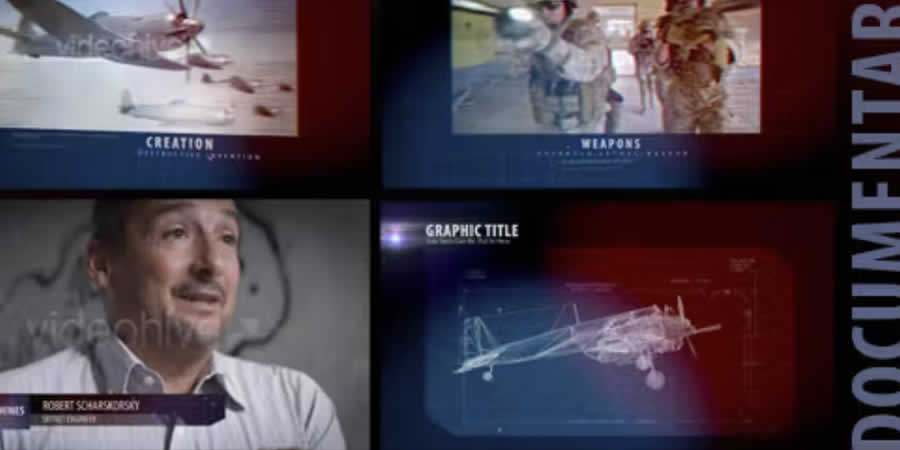
These MOGRT templates are easy to work with, with flexible designs. You’ll find the essential graphics you need to support stylish broadcasts on any topic.
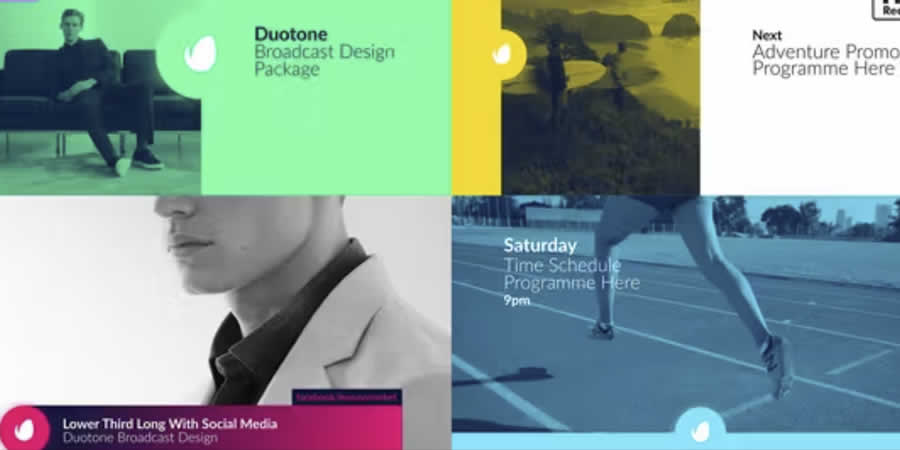
No broadcast package is complete without stylish openers and outros. Both those and more are included here, and you can also explore lower thirds, titles, and more.

Full HD graphics look great on even the largest displays. Here is a pack that uses them throughout. Also included are full-color control features that help you change up the look and feel of your broadcast.

A modular structure like that used in this broadcast package helps you easily build professional videos. Included are many transitions, lower third captions, promos, and more.
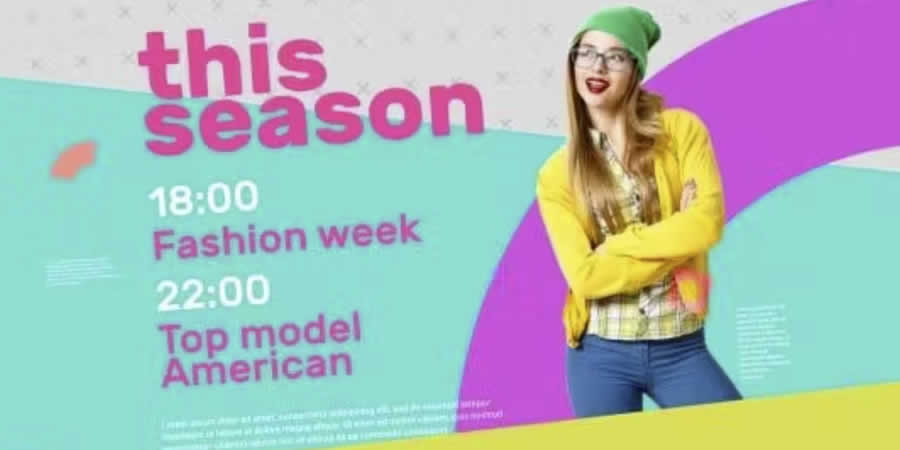
With dozens of included scenes, this broadcast package gives you plenty of choices. It uses a minimalist aesthetic to help your content shine as you share it.

Dull and boring designs won’t impress, but colorful ones always do! Here is a broadcast package that makes full creative use of color to help you wow your audiences.

With a broad focus, this Stylish Broadcast Package offers an array of designs inside. Look and find everything from credits to transitions and sponsor titles for sharing.

The One Broadcast Package is easy to customize, with no plugins required. Choose from the layout structures you want to use, and then drop in your own content.
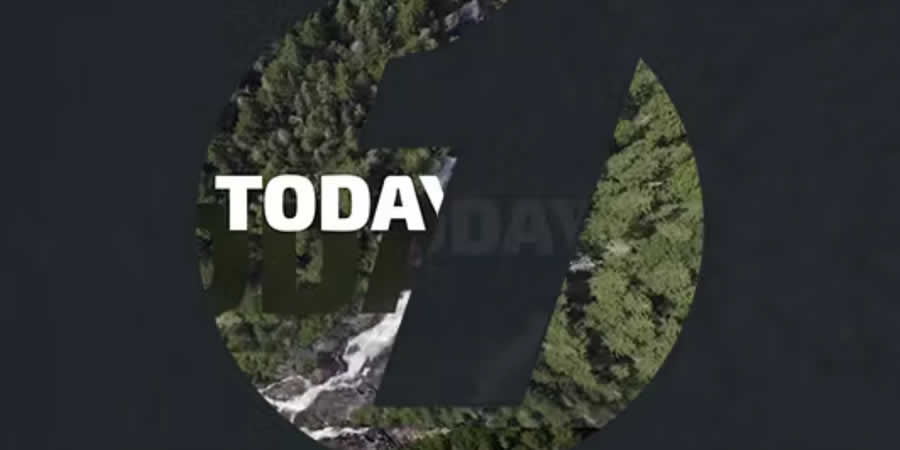
This broadcast package is tailored for news broadcasts. These effects are text-focused, with titles, captions, and more. In total, there are over 120 designs included with the pack.
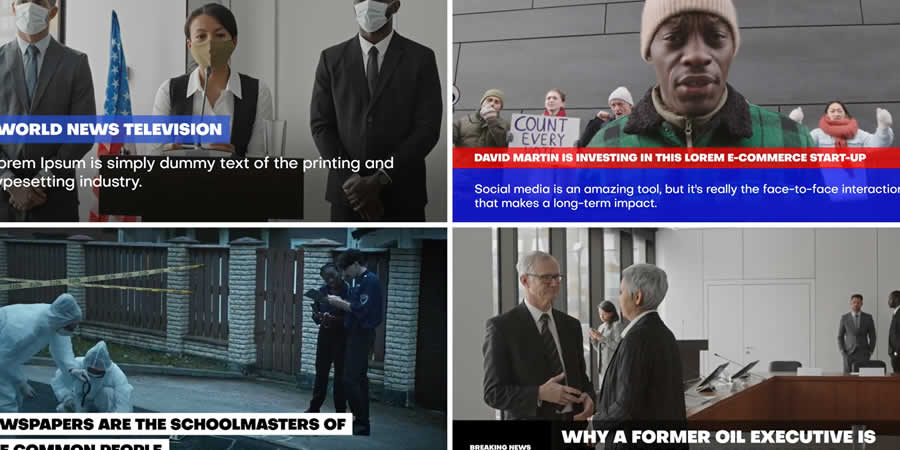
Fashionable and sleek, a broadcast pack like this has been created to impress. An array of full HD graphics are included, with easy color-change features built in.
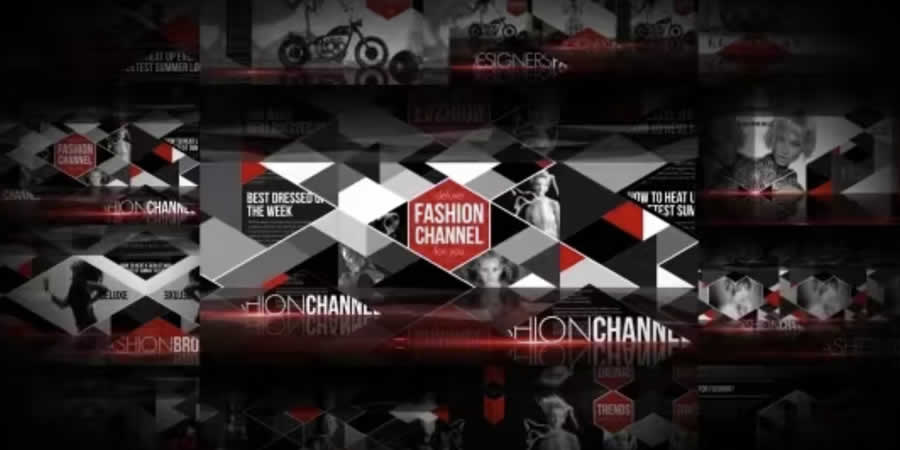
Are you searching for a consistent aesthetic for your broadcasts? This pack has you covered, with 39 unique layouts and scenes in the download.
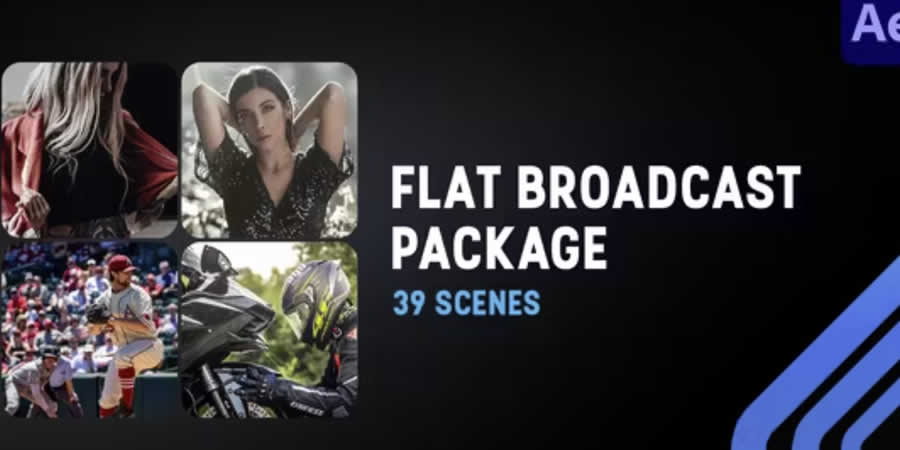
Here is a broadcast package with a clean look and feel. That means it won’t distract from the content you’re sharing on-screen. You’ll even find placeholders to share your social media presence.

Last but not least is this broadcast package, which offer a wide array of card design templates. With 4K graphics, the visuals are sharp and crystal clear across all card designs.
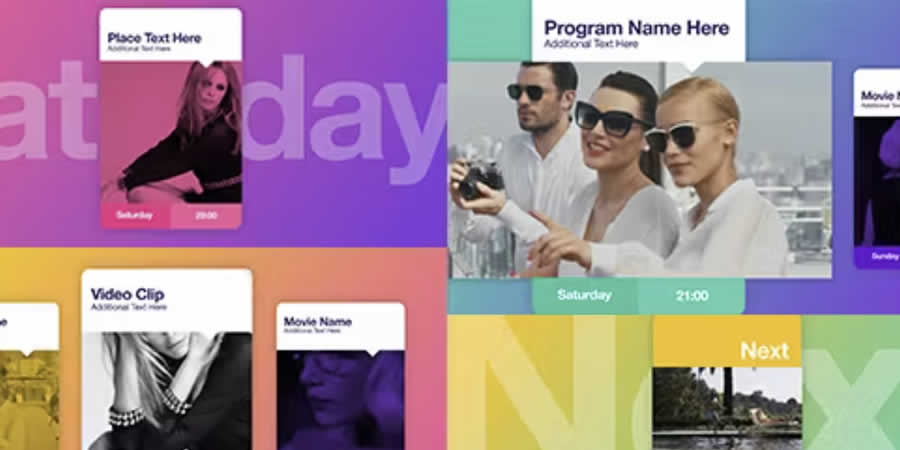
How to Install a Broadcast Package into After Effects
By following these steps, you will be able to install your downloaded broadcast package into After Effects and customize it to create your desired video output in no time.
- Make sure you have the broadcast package files downloaded and saved on your computer. Typically, a broadcast package includes various elements such as templates, animations, presets, and fonts.
- In After Effects, create a new project by clicking on
Filein the menu bar, then selectingNewandNew Project. - To import the broadcast package files into your project, go to the
Filemenu, selectImport, and choose the appropriate files from your desktop. You can import individual files or select multiple files at once. - After importing the files, organize them within the After Effects project panel. This step is essential to keep your project well-structured and easily accessible.
- Create a composition in After Effects by clicking
Compositionin the menu bar and selectingNew Composition. Once you have a composition, you can drag and drop the elements from the project panel into the composition timeline. - After adding the elements to the composition, you can customize and modify them according to your requirements. This may involve adjusting colors, text, positions, durations, or any other parameters provided by the downloaded broadcast package.
- Next, preview your composition and use the playback controls to preview the animation. If you are happy with the result, you can render the composition.
- To render the composition, go to the
Compositionmenu, selectAdd to Render Queue,and set the desired output settings. Configure the render settings, including the output format, resolution, and destination folder. Finally, click theRenderbutton to start the rendering process. - Once rendering is complete, save your After Effects project and export the final video file from the rendered composition. You can choose the appropriate export format based on your intended use, such as MP4, MOV, or others.




