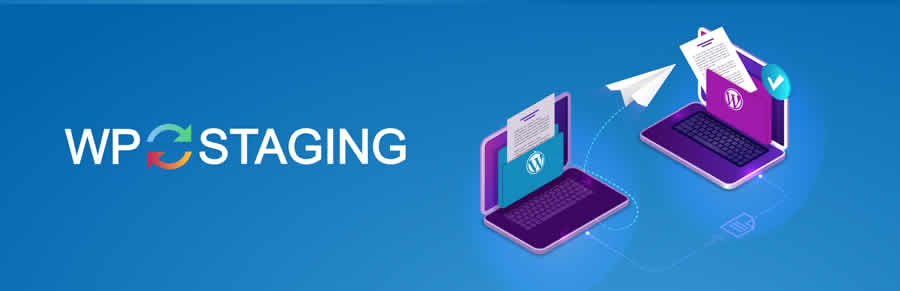It’s no secret that WordPress websites are becoming more complex by the day. With each plugin we install, another layer of intricacy is added. This, of course, boosts our chances of running into problems when performing routine software updates.
This is part of the open source bargain we accept with WordPress. You get a magnificent collection of plugins that do all sorts of things. But they all come from different developers. With that, the chance that two disparate parts won’t play nicely together is always in the back of your mind.
That’s what makes a staging site such a great resource. It’s an exact copy of your WordPress website that runs independently from your “live” version. This allows you to test updates and other changes to your site without disrupting availability.
The Different Ways to Build a Staging Site
Staging sites can be built and utilized using several methods. But not everyone has access to the same tools. So which flavor you choose may be more a matter of what resources are readily available, rather than simply going with the easiest solution.
There is no shortage of ways to get the job done, but here is a sampling of some of the more popular routes to a glorious staging site of your own:
Automated Staging Through Your Web Host
This is the Holy Grail in terms of quick and easy setup. Some web hosts, especially in the WordPress space, offer one-click staging sites that make a copy of your live site. From there, you can test out any changes within the staging environment and, when ready, overwrite your live site with those changes.
By far, this is the preferable solution as it requires virtually no work on your part to use. The only catch is that you need to choose a web host that offers this feature. Otherwise, you’re stuck building your own.
Copy Your Existing Site to a Fresh WordPress Install on Your Web Server
Now we’re getting into some work. This method requires you to create an exact copy of your live site (WordPress files and database included) and place it somewhere else on your hosting account.
You might choose to give this version its own subdomain, such as “staging.yoursite.com,” for easy access. You’ll also want to make sure that you block search engine requests on your staging site – to prevent any negative SEO consequences or other snooping.
Building your own staging site can be accomplished manually or with the help of a plugin that will save you some time. The biggest issue with doing everything manually is that there isn’t necessarily an easy way to move data back and forth unless you’re a command-line wizard.
Therefore, using a helpful plugin is highly recommended. Here are a few worth your consideration:
WP Staging
WP Staging really might be the “next best thing” to a web host that offers one-click staging environments. The free version of the plugin will automatically clone your site into a separate subfolder and perform all the necessary database changes for you in the background.
From there, you can visit the staging site and test to your heart’s content. What the available pro version adds in is the ability to migrate those changes back to the live site. Without this feature, you’ll have to run updates on both sites separately. But at least you’ll have an idea of any potential issues and fixes before doing so.
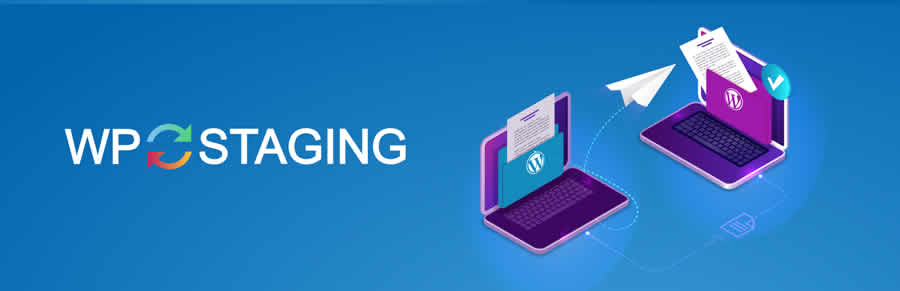
WPSiteSync for Content
Where WPSiteSync for Content differs is that it’s really only for the actual content of your site. So it’s not a solution for those who want to build a staging site in an automated way. But if you plan on testing new content on your staging site before rolling it out to the public, this could be a big timesaver.
You can pick and choose the content you want to sync between sites, including pages, posts, images, PDF files and custom field data. The premium version handles custom post types, WooCommerce products and more.
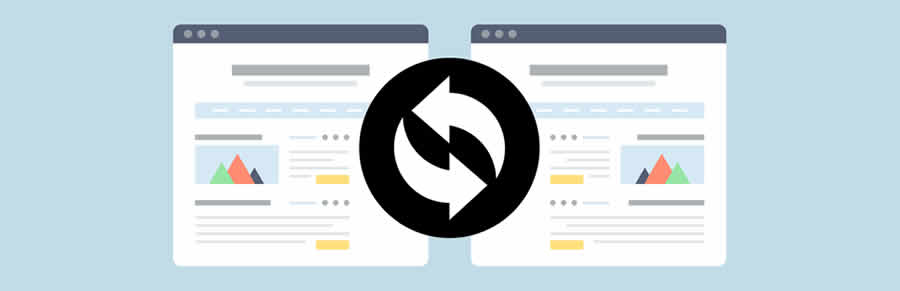
BlogVault
BlogVault is billed as both a backup/restore and security plugin wrapped into one.
As far as staging is concerned, it will enable you to create a clone or migrate your site with a single click. Sites can be easily restored as well. You’ll also be able to perform incremental site backups and store them in the cloud.
As an added bonus, the plugin scans for malware and encrypts your backups. Just note that you’ll need to sign up for BlogVault’s service in order to take advantage of the plugin.
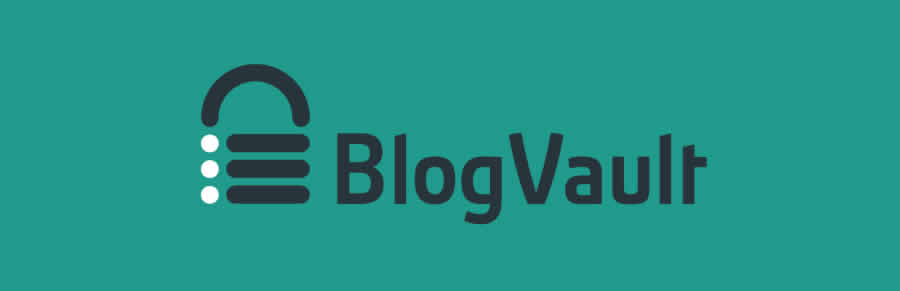
Duplicator
The venerable Duplicator plugin is first and foremost a site migration tool. Its main use here is to help you quickly set up a staging site. The plugin handles a lot of the intricacies that come with copying a site and wraps everything up into a neat package to save you some time.
WPvivid
WPvivid offers a variety of handy tools, including the ability to create a staging environment for your WordPress website. You have the option of cloning your site and migrating to another server or allowing the plugin to install an instance in a subdirectory of your production site.
In addition, the plugin includes a backup utility and a way to clean up your media library.

Run a Local Staging Environment
Finally, you can also create a staging site locally by turning your computer into a web server. While this method doesn’t have the same convenience as a remote staging site, it is secure (your server doesn’t have to be accessible to outside connections) and typically performs much faster.
To set things up, you do need to install some software. Among the choices:
Local
Local is a free app that allows for creating WordPress websites locally. Also included is the ability to sync between your local and production websites (only available on specific hosts) – meaning you can run a staging environment directly from your computer.
You can choose between multiple server environments and PHP versions to ensure compatibility.
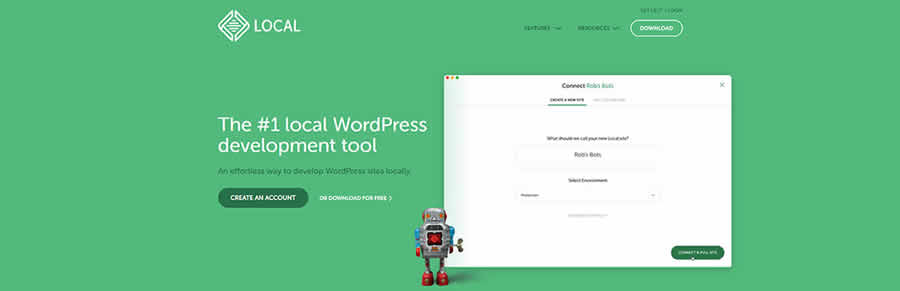
DesktopServer
Creating a local version of your WordPress website is simple with DesktopServer. The app does the hard work for you, swapping out remote URLs for their local equivalents.
There’s a free version that limits you to three local sites, but upgrading to pro gets you unlimited sites with the ability to deploy your local site to production. Since it can handle multiple websites, it’s a great tool for staying organized.
Bitnami
What makes Bitnami’s solution so incredibly cool is that you can download and install a WordPress package that has everything you need to run the CMS locally on your computer. Unlike most local servers, there is no complicated setup required.
This is a great choice for when you want to install something quickly and get right to work. Downloads are available for Windows, Mac, and Linux.
Oh, and if you’re already running their XAMPP or MAMP local server installers, Bitnami has a WordPress module for that as well.
XAMPP and MAMP
I’ve grouped these solutions together because they are quite similar in what they do – although developers tend to have their own favorite. They are meant to provide you with the full experience of running a local server.
While they can certainly be used to run WordPress, they take a bit more setup than the alternatives above. Really, they’re best used if you are going to be developing non-WordPress projects or want to dig deep into server administration.
MAMP runs on Mac and Windows, while XAMPP can run on Windows, Mac, Solaris, and Linux.
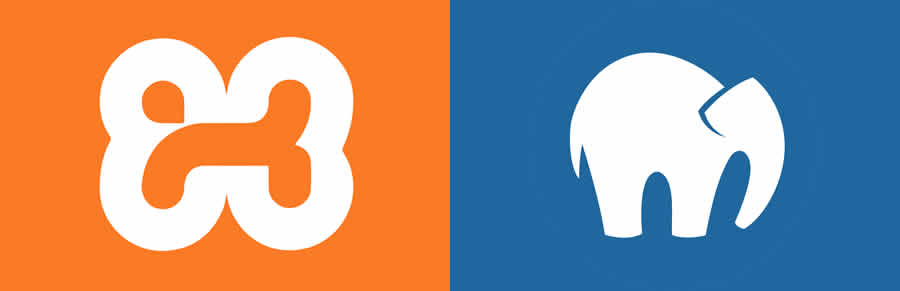
It’s All Staged
Having your own staging site is becoming one of those must-have features for busy sites and especially those that are focused on eCommerce. Bugs or, worse yet, downtime is something that can be incredibly costly and stressful.
So, instead of just rolling the dice the next time a WordPress plugin needs to be updated, test it out on a staging site beforehand. If you catch a problem, be thankful that you found it before the public or (gasp!) your client.