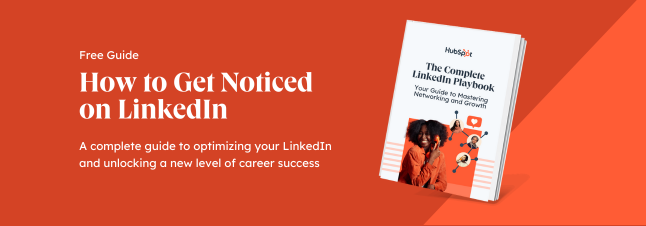LinkedIn profiles are the new resumes. LinkedIn shows your skills, featured projects, recommendations, and certifications, to name a few. So, you certainly want to emphasize these skills and ensure they are recognized as your strongest assets.
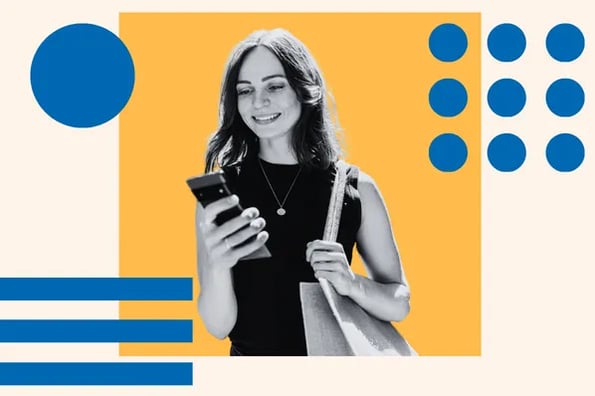
LinkedIn endorsements help you do just that, alongside building credibility, authority, and trust in you as a professional. But how do you make someone endorse you? Messages like “Please endorse me” won’t do. You need something strong and irresistible — a solid foundation to base a strong pitch on.
So, I dug into the trenches to find out the best strategies you can follow to get inbound and outbound LinkedIn endorsements. I’ll cover:
What is a LinkedIn endorsement?
LinkedIn endorsements are a LinkedIn feature that allows your (LI) network to vouch for your “Listed skills.” They’re a public validation of your skills and are displayed on your profile.
LinkedIn endorsements cover a wide range of professional skills and expertise, including but not limited to:
- Technical skills, such as web development, machine learning, or graphic design.
- Soft skills like adaptability, critical thinking, teamwork, or leadership.
- Industry-specific skills in a particular field, like marketing, education, or healthcare.
- Tools and software proficiency in using tools like Microsoft Excel, Adobe Photoshop, or GA4.
- Certifications that confirm you’ve achieved specific certifications or qualifications.
- Languages such as Spanish, Swahili, or Mandarin Chinese, including language proficiency.
Endorsements highlight a person’s strengths and expertise. For example, if you worked with me on a content marketing campaign and were impressed with my content creation and on-page SEO skills, you can choose to endorse me for Content writing, Journalism, etc.
This would allow my profile visitors (potential clients and companies) to gain insight into my top skills. It serves as a more compelling validation of my abilities than merely listing them on my resume or self-reporting, as these endorsements come directly from people who have first-hand experience with my work.
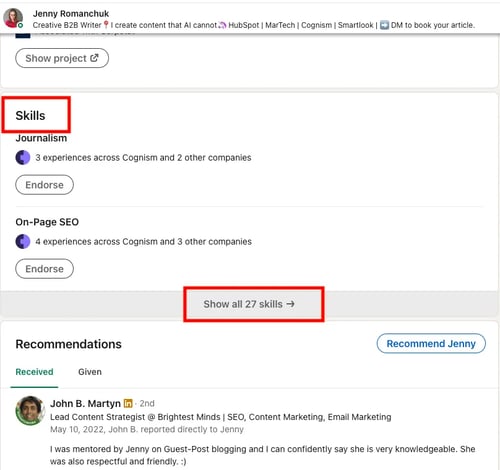
To access the “Skills” section on a LinkedIn profile, simply scroll down the page until you reach the section below “Experience.” If you want to see all the skills someone’s added to their profile, click on “Show all.”
Pro tip: Recruiters and hiring managers increasingly focus on skills data when hiring on LinkedIn. Endorsements add keywords to your profile and improve your chances of showing up in their search results — giving you more exposure.
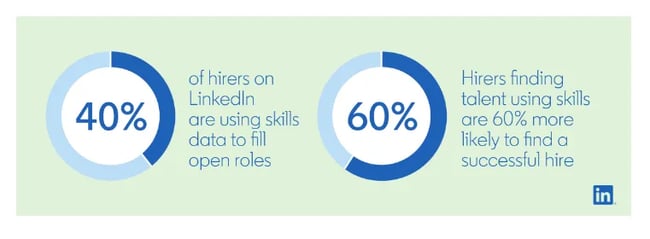
💥Learn more about getting maximum exposure on LinkedIn with our LinkedIn Profile playbook.
LinkedIn Endorsement vs. Recommendation
LinkedIn endorsements go hand-in-hand with recommendations. Recommendations are written endorsements (like letters of recommendation) or testimonials from your network that provide more detailed insights into your skills and work experiences. They are more meaningful and paint a clear picture of your professional abilities and work ethic.
“Recommendations” appear directly beneath the “Skills” section on your profile.
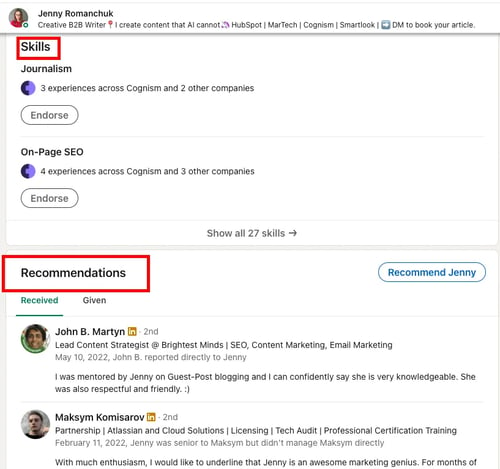
You can give someone just an endorsement (a simple one-click action), or you can add a written recommendation along with your endorsement to provide an in-depth account of your experience with them.
How do you add the “Skills” section to your profile?
The first step in getting endorsements is to optimize your LinkedIn profile. Then, add the skills section to your profile. Here’s how:
1. Go to your profile and select “Add profile section.”
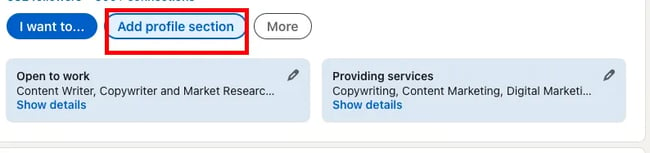
2. Click on “Add skills.”
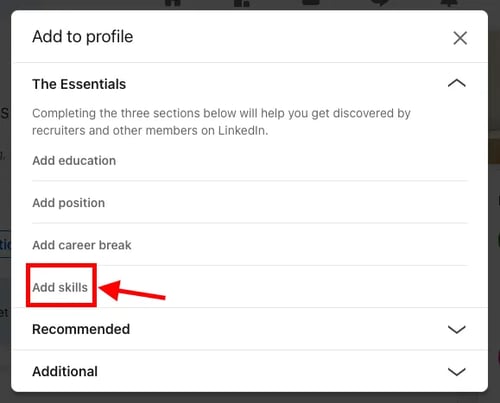
3. Select relevant skills.
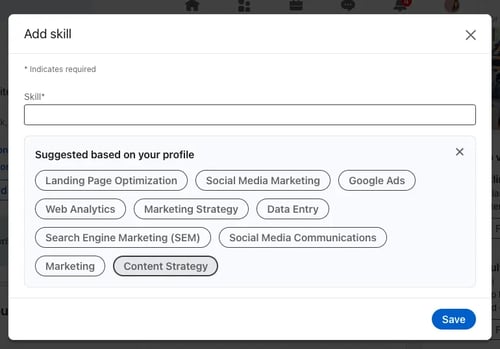
📌Important: Make sure your “Endorsements settings” are “On.” Here’s how:
1. Go to the “Skills section.”
2. Click on the three dots and select “Endorsement settings.”
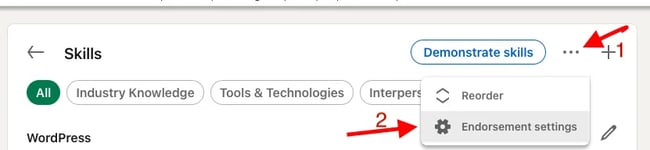
3. Toggle the settings to “Yes” and click “Save.”
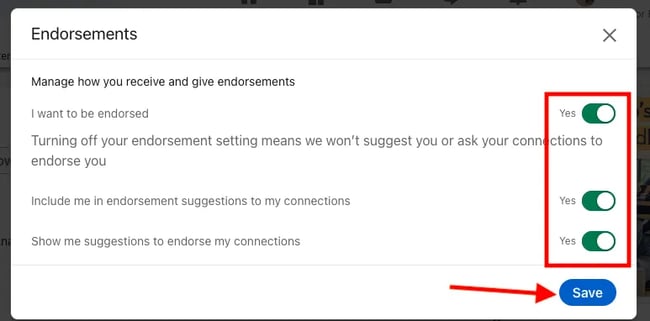
What skills should you add?
You must add the correct and relevant skills to your profile that showcase your expertise and bolster your completed projects. For example, if you develop email marketing campaigns, list Email marketing, Drip campaigns, Copywriting, [Industry] email marketing, and so on.
Are you a job seeker? If so, tailor your skills to match those most commonly required in the job descriptions for your ideal role. Include a mix of technical and soft skills for a well-rounded profile.
Pro tip: Avoid listing too many skills; focus on the most significant ones to avoid diluting your profile’s impact.
How to Get Endorsements on LinkedIn
Now, let’s start getting those endorsements. There are different ways you can prompt people to endorse you.
1. Ask for endorsements — privately.
Identify the people in your network that you know and who will likely endorse you. This may include colleagues, friends, clients, or supervisors you’ve collaborated with, or employers who are familiar with your skills. Don’t spam strangers.
Reach out to them via LinkedIn Direct Messages (DMs) or email. But before you do, craft a tailored pitch highlighting your shared work experience.
Customize your request by referencing the project you collaborated on with them and gently jog their memory regarding your contributions. Show that you value their opinion and clearly mention the skill or skills you’d like them to endorse. Be specific and concise in your request.
Say something like (formal):
“Hi [Name],
It’s been some time since we chatted. I enjoyed our collaboration and work together. I’d like to request your endorsement for my [specific skill] on LinkedIn. Your support would help strengthen my professional profile.
If there’s anything you’d like me to do in return, please let me know. I’m more than happy to reciprocate.
Thank you in advance for your support.
Best regards,
[Your Name]”
Or opt for a more informal version:
“Hi [Name],
It’s been a while since our last chat. How are you doing? I’m here to ask for a small favor, which is to endorse some of my skills on LinkedIn. Your support will help strengthen my professional profile.
If there’s anything you need help with, please let me know. 🙂
Thank you.”
2. Ask for endorsements — publicly.
Another approach would be to directly ask for endorsement via posting on LinkedIn.
Zineb Layachi, Founder of Raise the Runway, used this approach. She wisely selected four core skills and reached out to her network — posting a question to gauge whether they considered her “endorsable” for these key abilities. Pretty smart, Zineb.
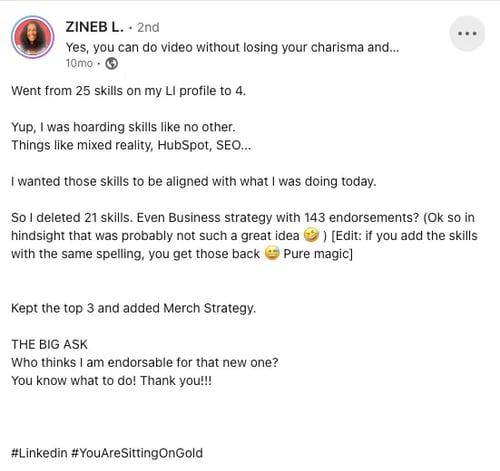
3. Show your skills and expertise on LinkedIn.
Get active on LinkedIn. Regularly share articles, posts, and updates related to your industry and profession to demonstrate your knowledge and competence. Keep your network engaged and aware of your skills. Recount events or projects that clearly showcase your skills and knowledge.
Comment on active conversations with the same approach. Join LinkedIn groups relevant to your field and actively contribute to discussions. Contribute to Collaborative articles and get the Top Voice badge.
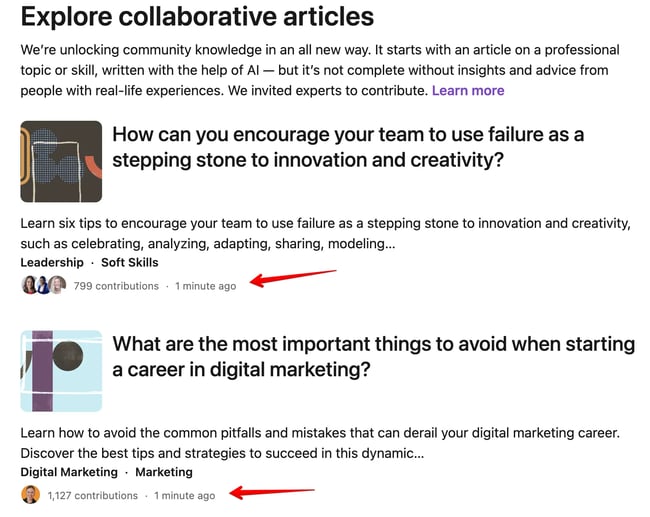
Express gratitude when your input is appreciated, and subsequently, connect with those individuals through DMs or email to request an endorsement.
Pitch Example:
“Hi [Name],
Thank you for acknowledging my input on [topic]. I value your appreciation. 🙂Would you kindly endorse my [specific skill] on LI? It would mean a lot to me.
If there’s anything you’d like me to do in return, please let me know.”
4. Incentivize potential endorsers.
Identify people in your network who could benefit from your skills and offer your expertise or assistance in return for endorsements.
During my initial days on LinkedIn, a career coach noticed through my posts and comments that I could benefit from some career guidance. He generously offered me a few free sessions and explicitly mentioned that all he wanted in return was an endorsement, if I found those sessions helpful. So, I endorsed him.
It’s a neat way to score authentic endorsements while building your experience and generating leads. But before you go this way, calculate the ROI. Is the game worth the candle?
Template:
“Hi [Name],
I noticed your comment/post on [topic]. I’m a [your role], and I’d love to know more about the specific issues you’re facing and offer a bit of advice if you’re interested. 🙂
It may be easier to understand your story and context more on a 30-min call. I can listen to what you are aiming at and what challenges you have. I can pose some questions back to you that might help push your thinking along.
All I ask is your endorsement of my [skill] if you find the session helpful.
How do you feel about it?”
5. Highlight your accomplishments.
In your professional summary and headline, highlight your key accomplishments and skills to bolster your professionalism. Add sections that showcase your accomplishments — like certifications, publications, projects, and any other relevant achievements. Be specific and provide context for each accomplishment.
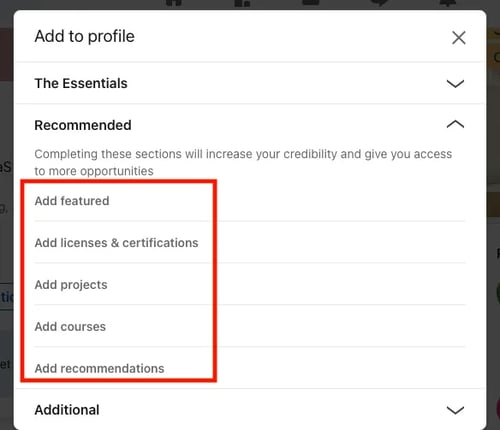
You can also highlight your accomplishments by posting about them.
Provide a detailed account of the efforts and experiences that led to your achievement. Invite those who commented/engaged with the post to express their appreciation by endorsing you on LinkedIn.
6. Create and share a free resource.
You may have noticed people receive more endorsements (without asking for them) when they share knowledge with others. My LinkedIn Creator friends have 99+ endorsements for skills. It’s because people appreciate it when they share actionable tips or templates for free. (Or for an endorsement 😉)
Erin Balsa, the Founder of the Haus of Bold and a Content Marketing Consultant, provides a standout free newsletter available on her profile. In this newsletter, Erin delivers practical tips related to B2B content marketing and thought leadership, drawing from her years of experience interviewing top marketers and thought leadership experts.
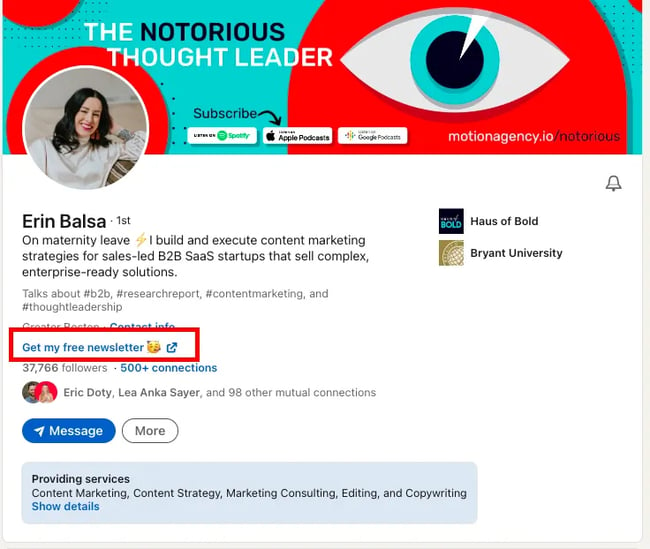
Balsa’s genuine commitment to educating others is what truly resonates with her readers, resulting in over 99 endorsements for content marketing alone.
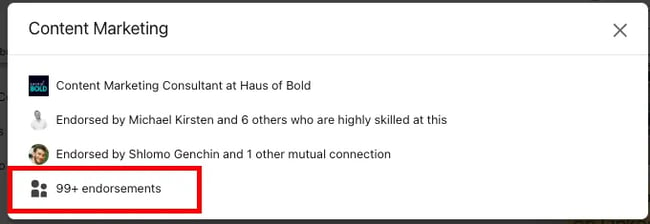
7. Endorse your network to make them reciprocate.
People appreciate it when you endorse them — it encourages them to reciprocate. Endorse your connections for their listed skills to highlight their professional abilities.
Start with people you’ve worked with, like your colleagues, co-workers, or acquaintances, and move on to online buddies and your clients’ profiles. Endorse the skills you’ve seen them demonstrate.
Next, select people you met professionally at work-related events or conferences.
LinkedIn notifies you when someone endorses you, so they will see that you took an action and are likely to reciprocate.
But how do you give credit to their skills? Read on below.
How to Endorse Someone on LinkedIn
To endorse someone, simply follow these steps:
1. Go to their profile and scroll down to the “Skills” section.
Most people have more than three skills listed. In that case, click “Show all” to view all their listed skills.
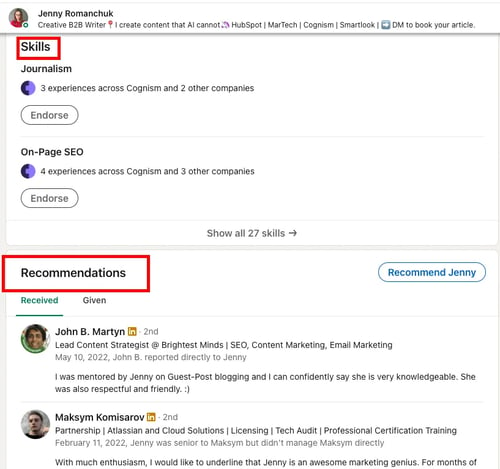
2. Click the “Endorse” button next to the skill you want to endorse them for.
And that’s it. You’ve endorsed someone and most likely made them feel appreciated.
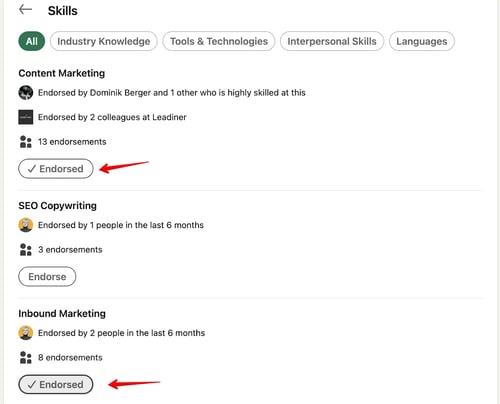
Once you endorse someone, your name and profile picture will be displayed next to the skill you’ve endorsed. They’ll also be notified via email and in the Notifications tab if they’ve opted for it. The skills with the most endorsements are prioritized and appear at the top of their “Skills” section.
Pro tip: Send a personalized DM when endorsing someone, explaining why you appreciate their skills, and subtly hint they reciprocate the gesture.
Now Start Counting Those Endorsements 🚀
Are your endorsements low? Don’t worry. We all start the same. Take out one day a week and start putting in the effort. Learn best practices for optimizing your LinkedIn profile and get the most out of social selling.
Editor’s note: This post was originally published in August 2014 and has been updated for comprehensiveness.

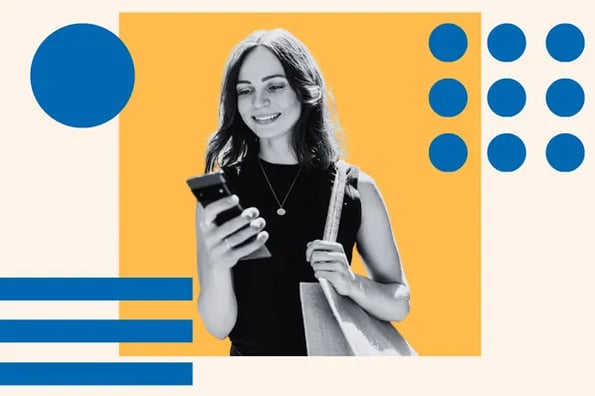
![Download Now: The Complete LinkedIn Playbook [Free Guide]](https://no-cache.hubspot.com/cta/default/53/7a0d9044-8940-4714-8dec-1ba4f838ecde.png)