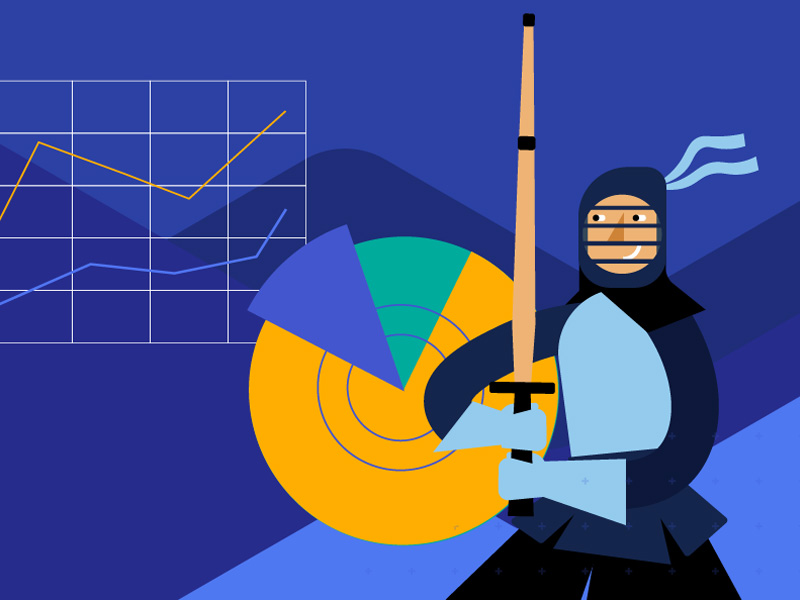You know a good UI when you see it: it’s beautiful, it’s functional, and it gets users from A to B in the shortest, most intuitive way. And as a web developer, you know how to build one. But every so often, a business requirement for complex functionality will cross your desk and have you asking, “How do I build that?”
I know you are up to the task, I mean, who doesn’t love a challenge? But your time is better spent doing what you do best—programming your app’s logic. That’s why using a good commercial-grade UI library like Progress® Kendo UI® can be a true game-changer. Kendo UI is a bundle of four JavaScript UI libraries for Angular, React, Vue, and jQuery. Each library includes hundreds of native components from simple controls and navigational elements to layout tools and complex data grids built to help you speed up and simplify your UI development.
Here are the five components Kendo UI users love the most for their ability to help them avoid long periods of learning and development time. Each of these components is available for Angular, React, Vue, and jQuery and they are all virtually identical. I will generalize so you can choose your own adventure.
1. Data Grid
A simple data table is easy enough, but you should ask yourself many questions when embarking on a grid project.
- Do you need advanced filtering, sorting, grouping, and aggregates?
- How much data do you need to handle and is performance an issue?
- What about features such as column freezing, row and column reordering, and resizing that enable users to organize their view?
- Do you need to export the data?
- Do you need to allow users to input or edit data?
Developing these features in house or even customizing a pre-existing table can take a team months, while maintaining it will take even longer. Add in attention to detail for styling and UX and you have a daunting task.
The Kendo UI Data Grids give you the full package of functionality, styling and maintenance out of the box with just a little code. You can choose which features to use, bind the component to various data sources, and customize the view to your needs. As performance is a top priority, you can leverage data-optimization features such as virtual scrolling, paging, and more.
In the screenshot below, you can see many of the essential Kendo UI Data Grid features in action, most enabled with a simple property.

Note that there is also a pivot grid available for even more advanced scenarios.
2. Charts
Charts are the cornerstone of any data visualization scenario. The Kendo UI Charts collection includes every popular chart type from simple bar charts to more sophisticated financial and scientific charts. Each chart is highly configurable, customizable, and capable of handling large data. You get readily available features such as pan and zoom, export to file, range selection, and more.
Below is an example of a financial chart with a range slider.

Note that Kendo UI also includes gauges, sparklines, and a TileLayout component to serve as a dashboard container.
3. Scheduler
A surprising number of web projects require a scheduling component. This can be a planner for meetings, rooms, projects, appointments, events—or anything that requires reserving a time slot. When you consider the need for multiple calendar views, the ability for users to add and edit appointments, and managing multiple resources, you’re looking at a sizable project.
The Kendo UI Scheduler, also called an event calendar, delivers all these features in an easy-to-implement and customize component, resembling the Microsoft Outlook calendar.
Below is an example of a team calendar. Note the color coding for resources and day, work week, week, and month view toggle buttons.

Note that Kendo UI also includes a Gantt chart for even more project management functionality.
4. Date Pickers
It may seem that date pickers are out of place in a list of such feature-heavy components, but the reality is that developers often struggle with them. Creating a nice looking and functional calendar that appears inside a dropdown or fits on a small screen is a surprisingly difficult task.
Kendo UI includes various forms of date pickers that render calendars and/or time input controls. Users can pick dates, times, and ranges with ease.
Below is an example of the Kendo UI DatePicker being used to select a date range.

5. Rich Content Editor
Rounding out the list is one of the most complex components: the Rich Content Editor. Some apps call for the ability to allow users to enter content. Some need ordinary text, others require rich content with formatting, styling, image editing, tables, and more features. Two common examples are content management and messaging scenarios. You didn’t sign up to develop an HTML editing application and that’s why you will find the Rich Text Editor component in Kendo UI.
The Kendo UI Editor is a seriously flexible component. It includes virtually every feature you can imagine an editor can offer, including a toolbar, code view, and much more. It even has a formatting cleanup button so you can clean all the unneeded markup you get when pasting from Microsoft Word. You can choose to enable or disable features, so your users get the exact functionality they need.
The screenshot below shows an instance of the Kendo UI Editor with most of its features enabled.

Debunking Third-Party Library Myths
Many developers have misconceptions about component libraries in general and Kendo UI specifically. The Kendo UI team is aware of these concerns and goes the extra mile to ensure that Kendo UI components are tools developers 100% love to use. Let me address a few:
Myth: I Can’t Customize the Components
Reality: Each component has configuration options exposed as simple properties that help you set appearance and behavior with ease. For more advanced customizations, HTML templates are supported.
Myth: Adding Third-Party Components Will Create UI Inconsistency
Reality: Four built-in themes (Kendo UI Default, Material, Bootstrap, and Fluent) are consistently applied across all components. You can choose from many color swatches and customize them even deeper through the Progress ThemeBuilder tool to match your style.
Myth: Documentation Is Never Useful
Reality: The Kendo UI components are meticulously documented, including an example for nearly every feature.
Myth: Commercial UI Libraries Are Not Worth the Price Since There Are Many Free Alternatives
Reality: Open-source libraries are great for many projects but get pricy for projects that require complex functionality. If you turn developer time spent on customization and developing missing features into money, you’ll see that an open-source library can cost you more than a commercial one.
What You Should Take Away
You have many choices when it comes to developing your UI: you can do it in house or turn to third-party component libraries. Some of them are open source and others are not. You should consider your requirements and available resources and choose carefully. Remember, you may end up doing much more work than you planned for if the library you choose doesn’t deliver complex UI or if attention hasn’t been paid to styling, accessibility, and consistency.
Kendo UI fits perfectly into a project plan when functionality beyond an ordinary website is needed. Its team’s mission for the last 10+ years has been to take tedious tasks from developers and not create additional work along the way. Their focus on UI styling and great documentation sets Kendo UI apart from the rest.
Trying one of the Kendo UI libraries is easy and free, and you get access to professional support while you’re checking it out. Follow one of the links below to see the Getting Started tutorial.
Rather than asking “How do I build that?”, do yourself a favor and take a look at Kendo UI first.
If you simply want to learn more, check out the Kendo UI website here.