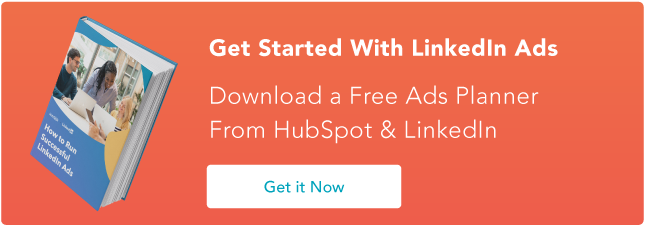Yes, you own or work for a business that sells products or services. However, you are also a consumer. For just a moment, take off your business hat and put on your consumer hat.
Every day, you research items from pet shampoo and carpet cleaner in your personal life to CRM systems and social media schedulers for your professional life.
Our world is filled with hundreds or thousands of items for anything your heart desires. With so many options, we become easily distracted, following the next shiny object to another site, another company, or another method of meeting our needs altogether.
Marketers know this, and so they’ve had to find a way to recapture our attention when we’ve been squirrelled by another option. Once they’ve got our attention, they have another opportunity to sell their products to us.
You can put your business hat back on. Isn’t it frustrating when you see how many people visit your website and look at a product, and leave without ever making a purchase? You’ve managed to attract them to your business, but what good is paid advertising and a beautiful website if shoppers don’t convert to customers?
Thankfully, marketers have a solution for this. It’s called “retargeting” and you’re about to learn everything you need to know about LinkedIn Retargeting.
LinkedIn Retargeting
If you own a business, work for a business, or are looking to be hired by a business, you know that LinkedIn is a necessary platform. While you may opt out of more “social” social media like Facebook or Instagram, employers look to LinkedIn to find new employees and vet potential candidates, and most professionals use LinkedIn as a networking tool.
In the third quarter of 2020, LinkedIn reported more than 690 million users. Like many types of social media, it could be considered a “necessary evil.” Fortunately, it can also present an opportunity to recapture the attention of prospective clients and customers.
What are Linkedin Retargeting Ads?
Also known as remarketing ads, LinkedIn retargeting ads allow you to reach LinkedIn users who may have previously interacted with your brand in some way (so they have some level of interest), yet they haven’t purchased from you.
How to Retarget on LinkedIn
Retargeting through LinkedIn is a 7-step process (with a potential 8th step):
- Users see an ad in their LinkedIn feed.
- The user clicks on the ad.
- They are brought to your website.
- They interact in some way, perhaps filling out a form in exchange for an offer.
- The user becomes a lead in your system.
- Their history is stored in cookies and the data is sent to LinkedIn.
- Retargeting ads are shown to the user.
And hopefully…
The user takes the steps to become a customer.
You might be wondering how the cookies know how to communicate with LinkedIn. This is done through a piece of code called an Insight Tag that gets installed on your website. The pixel is able to track conversions, website audiences, and website demographics for all your LinkedIn ad campaigns. It then passes this data from your website to LinkedIn, letting it know that you’ve got someone interested who needs to be reminded you exist.
LinkedIn Retargeting Cost
Any smart business person is going to wonder if Linkedin Retargeting ads provide a worthwhile ROI. Before you learn how to create these ads, you’ll be pleasantly surprised to know:
In their pilot study, Linkedin’s 2,000+ Matched Audiences campaigns reported an average of:
- 30% increase in click-through rate (CTR) with Website Retargeting ads.
- 14% decrease in post-click cost-per-conversion (CPC) with Website Retargeting ads.
- 37% increase in CTR with contact targeting.
Retargeting allows you to capture and convert leads that would otherwise be lost. Because of this, successful Linkedin retargeting campaigns will also increase your conversion rate and lower your average cost-per-lead (CPL).
Sound like something you could benefit from? Read on to learn the “How.”
Creating LinkedIn Retargeting Ad Campaigns
Thankfully, you don’t have to be a tech genius to set up a LinkedIn Retargeting Ad. They’ve made it fairly user-friendly so as long as you have access to your website code, and basic knowledge of how to navigate inside it, this is doable. With good directions (they’re coming, don’t worry), you can be well on your way in a short period of time. If you have access to a website designer who will help you, that’s great too.
Let’s take a look at the overview first and then we’ll dive into specifics:
- Create a LinkedIn advertising account
- Build LinkedIn Retargeting Audience
- Use Matched Audiences in a LinkedIn Retargeting Campaign
How to Create a LinkedIn Advertising Account
If you are not yet using Linkedin Campaign Manager, start here and follow the prompts to set up your account.
Then, you can set up your campaign:
If you are new to Linkedin ads and would like some assistance creating and managing campaigns, consider using a program like Rollworksto help.
Assuming you’ve done all of that and are already running LinkedIn Ads, let’s look at how to set up a Linkedin pixel.
How to Install a LinkedIn Advertising Pixel
Earlier, we mentioned the Insight Tag. This is the most important piece of the retargeting ads puzzle because, without it, your website and LinkedIn won’t communicate.
- To find your unique Javascript code, head to Linkedin Campaign Manager.
- Check the box next to your business account and then look at the Campaigns tab.
- From the Account Assets tab dropdown, click on Insight Tag.
- Select Install my Insight Tag.
- Choose I will install the tag myself.
- Copy all of the tag code.
- Choose I’m Done.
- Go to your website and paste the Insight Tag code at the end of the <body> tag in the global footer.
Once this is done, it’s time to check each page to make sure the Insight Tag has been installed properly.
- Head back to the Campaign Manager and look for the Insight Tag under Account Assets. When a tag has been installed correctly, it will send a signal from your website to Linkedin. Whenever a LinkedIn member visits that page, the domain name will appear here.
- It may take up to 24 hours for a page visit to verify, so you may need to come back and check the connection later.
- Check the Status column for all verified domains (they’ll show up as active/green).
LinkedIn Advertising Pixel for Google Chrome
The next step is necessary to ensure that this system works with any users on Google Chrome. They have more safeguards in place to prevent third-party cookies, so you’ll need to do an extra step to make this work.
- Make the SameSite attribute ‘None.’
- Add the Secure label to your cookies.
If you’re not sure how to work with SameSite attributes, it may be good to bring in a developer for help. Once this step is done, Google Chrome users will join the party.
Linkedin Retargeting Options
With the Insight Tag installed, we can begin Building Linkedin Retargeting Audiences. All the options are on one page, so it’s fairly easy to do.
- If you’re not already there, log into your Linkedin Campaign Manager and select the account you’ll be working with.
- On the Campaigns page, find the Account Assets tab and select Matched Audiences.
- Click on Create Audience on the right side of the Matched Audiences page.
- Select the audience type you’d like to build.
- Follow the rest of the page’s flow and then choose Create to build a new audience.
Keep in mind that it takes 48 hours to build an audience. You also need at least 300 members before you can send retargeting ads to those users. Different audience pages will look slightly different so we’ll review these next.
Website Audience Set Up
This variation will retarget users who visited a page on your website using Website audiences. You’ll need the Insight Tag for this audience.
- Name your audience. You’ll have to remember this name later in your campaigns, so be specific.
- Add key pages from your website under Match a URL that… You can add multiple links to one audience.
- Pay attention to page rules:
- Equals – this is the exact URL you list and is great to use when you want to restrict subpages.
- Starts with – includes all pages starting with whatever you enter.
- Contains – you’ll be asked to type in a word or string. This option would make it easy to group URLs in a pattern, like related products, service offerings, or blog topics whose URL string includes the same keyword or phrase.
- AND/OR: Use AND to retarget users who both visit a page URL and visit another URL containing a word you specify. Use OR to group URLs and retarget people who visit any page listed.
Video Audience Set Up
To retarget users who viewed a video ad, follow these steps.
- Name the audience.
- Choose viewing percentage (25%, 50%, 75%, or 97% of the video).
- Select lookback period (30, 60, 90, 180, 365 days in the past).
- Click the checkbox next to the video campaigns you want to include.
- Hit Create.
Lead Gen Form Audience Set Up
Follow these steps to retarget audience members who opened or submitted a lead gen form.
- Name your audience.
- Choose the engagement level. This can be anyone who opened your lead gen form (including submissions) or only people who have submitted your lead gen form.
- You can specify how long ago the audience members engaged with this form: between 30 days to a full year.
- Check the box next to the campaign(s) you want to retarget.
Company Page Audience Set Up
To set up an audience of users who have interacted with your company’s LinkedIn page, follow the process below.
- Name the audience.
- Choose an engagement type. Engagement on a company’s Linkedin Page includes a page view or a click on your page’s header CTA.
- Select how recently audience members engaged.
- Click Create.
Event Audience Set Up
Do you host events on LinkedIn? Retarget LinkedIn members who RSVP to your event (you can do this for past and upcoming event registration).
- Name the audience.
- Check the boxes next to Event names to include the events you want.
- Click Create.
How to Use Matched Audiences for LinkedIn Retargeting
Want to use a matched, or lookalike audience for LinkedIn retargeting? Here’s how to set it up:
- Create a Linkedin Campaign.
- Use Matched Audience in Campaign.
- Scroll to Who is your target audience.
- Select Audiences > Retargeting.
- Select from one of the options of Matched Audiences.
- Choose the Matched Audience under that type.
- Finish the campaign setup.
- Create your ads and launch the campaign.
LinkedIn Retargeting Best Practices
You’ll want to get the most bang for your buck when it comes to LinkedIn Retargeting Ads. Follow these best practices to make sure your advertising dollar stretches as far as possible.
- Refine your ad content over time. If you notice certain pieces of content aren’t resonating with your audience, don’t be afraid to refresh it until you figure out what works. Images and ad copy should reflect the retargeting audience you’re trying to reach.
- Create multiple ad formats depending on the stage your prospective customers are in. Continue testing formats and use the format that will best move them towards your objectives.
- Be flexible. You’ll be learning what works and what doesn’t as you go. When you discover something isn’t creating the results you want, change it.
Final Thoughts
There’s no need to accept lost leads. When someone heads to your website, downloads content, or interacts with your brand in any way, it’s because they are interested in what you offer and how you can help them.
Rather than counting them out if they don’t immediately convert, focus some of your advertising dollars on recapturing their attention and gently guiding them back to your company and what you can do for them. You have the solution to their problem — make sure they know it.